Apple has announced macOS Sequoia with iPhone Mirroring, a new Passwords app, and more.
When you’re reading here, you may have a clear understanding of the new features in macOS Sequoia 15 and can’t wait until this fall to try it out.
macOS Sequoia is still in early beta version and may have some bugs and may cause many cracked apps to not work. So please upgrade with caution.
This guide will walk you through the detailed steps to download and install the macOS Sequoia Beta.

Before You Start
1. Check macOS Sequoia 15 Compatibility
Below is a list of Mac modes compatible with macOS Sequoia 15.
- iMac: 2019 and later
- iMac Pro: 2017 and later
- Mac Studio: 2022
- MacBook Air: 2020 and later
- Mac Mini: 2018 and later
- MacBook Pro: 2018 and later
- Mac Pro: 2019 and later
2. Checking Storage Space
The macOS 15 beta installer is approximately 15 GB. To ensure a smooth download and installation process, it is best to keep at least 35 GB of free storage space.
To check the available storage space on your Mac, click the Apple menu > System Settings > General > Storage.
3. Back Up Your Mac
Whether you’re upgrading or downgrading your Mac, it’s recommended to create a backup of it first.
The official way to back up your Mac is by using Time Machine, a tool built into macOS. For detailed steps, refer to the related guide below.
How to Download and Install macOS Sequoia Beta with Software Update
Currently, you can only install the macOS Sequoia developer beta. The public beta is expected to be released next month.
To download and install the macOS Sequoia developer beta, follow the steps below.
Step 1. Enroll in the Apple Developer Program
You need to register your Apple ID in the Apple Developer Program, otherwise, you will not be able to see the macOS Sequoia beta in Software Update.
Here’s how:
- Go to the Apple Developer website.
- Click the Account button, then sign in with the Apple ID you use on your Mac.
Step 2. Download and Install macOS Sequoia Beta
- Click the Apple menu and select “System Settings” (or System Preferences on macOS Monterey or earlier).
- Click “General” > “Software Update”, and the system will automatically check the available updates, including beta versions.
- Click the information icon next to “Beta updates”.
- Click Off, then select “macOS Sequoia Developer Beta” from the drop-down menu and click “Done”.
- Click Off, then select “macOS Sequoia Developer Beta” from the drop-down menu and click “Done”.
- Once the download is complete, click the “Install Now” button and follow the onscreen installation instructions.
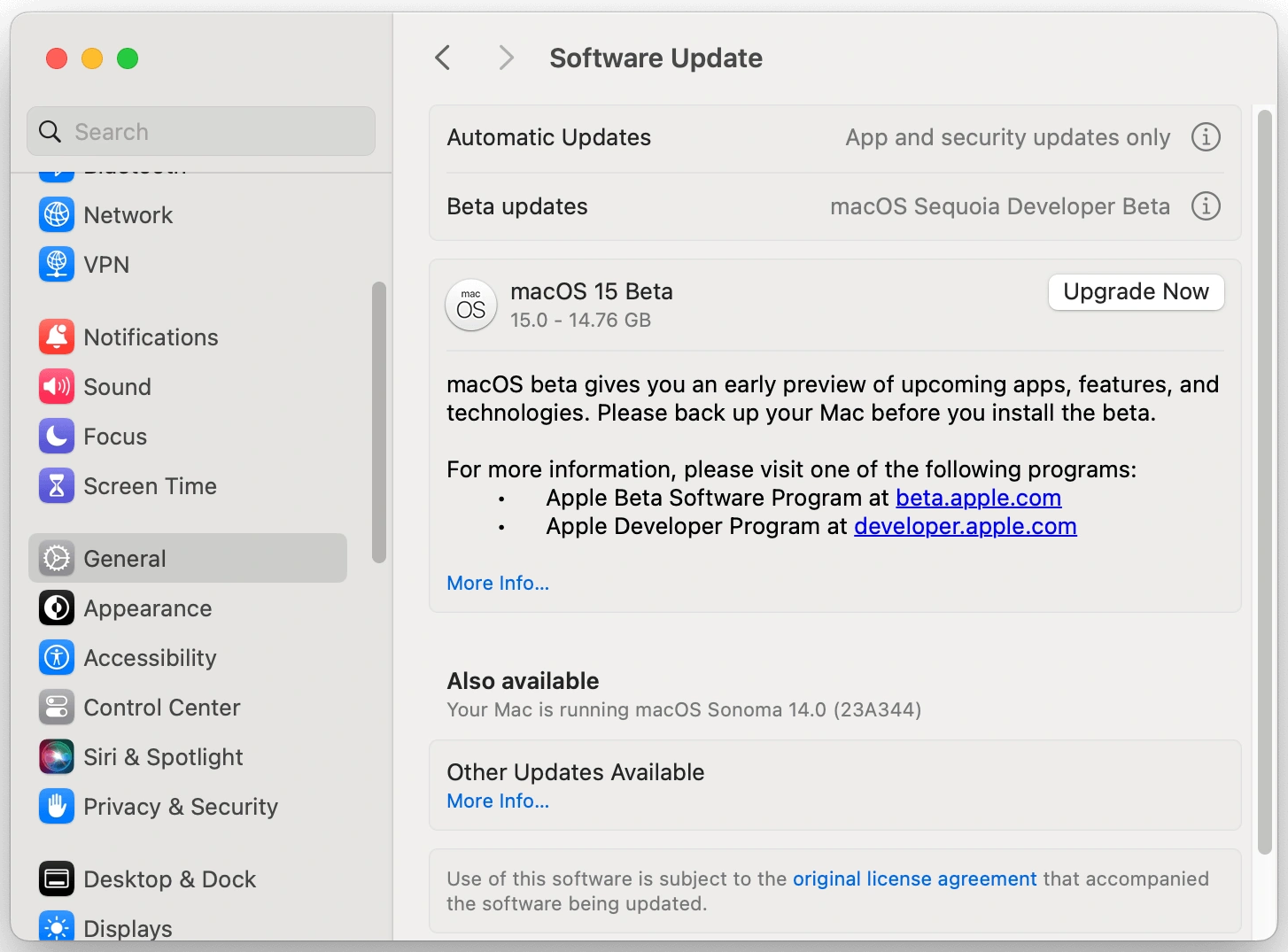
How to Download and Install macOS Sequoia 15 Beta Using InstallAssistant.pkg
If you wish to install macOS Sequoia on another APFS volume or an external hard drive, read on to learn how to get the full macOS Sequoia beta installer.
Step 1. Download macOS Sequoia Beta Installer
- Click the download link below.
Download macOS 15.0 Beta 1 – 2424A5264n
- Once the download is complete, open and run the downloaded “InstantAssistant.pkg” file.
- In the Applications folder in Finder, you will find an app named “Install macOS Sequoia”.
Step 2. Install macOS Sequoia 15 Beta
- Open the Install macOS Sequoia app.
- Click “Continue” > “Agree”.
- Select the disk you want to install macOS Sequoia 15.
- Select a user if required, then click “Install”.
- Wait for the installation process to complete.
Reiterating once again,macOS Sequoia is still in beta, which means you may encounter many unexpected problems. Please upgrade with caution.
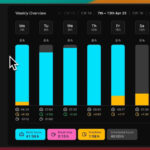
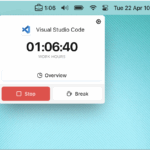
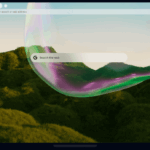
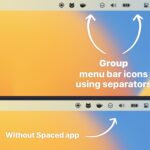

Leave a Reply